7 minutes
SOC Active Directory Cloud Project (Splunk, Shuffle and Slack)
Logical Diagram / Setup Structure

CompanyX-ADDC01 ip 139.x.x.x public
CompanyX-ADDC01 ip 10.51.96.4 private
Test instance ip 139.x.x.x public
Test instance ip 10.51.96.3 private
CompanyX-Splunk ip 139.x.x.x public
CompanyX-Splunk ip 10.51.96.5 private
Using Vultr cloud resources , I set up 3 different machines:
1 splunk ubuntu machine that will be the splunk server
1 Active directory machine
1 test windows machine
I have set up a VPC network so that all 3 machines could interact nicely. Its basically a virtual isolated network inside the cloud. Due to VPC, i got assigned private IPs for my machines (IPs starting with 10).
The public and private VPC IPs are all mentioned above.
I have also set up firewall rules so that only I (from my local machine) with my public IP address, can access these machines on the cloud.

At this point in time, I can ping all of my 3 machines:
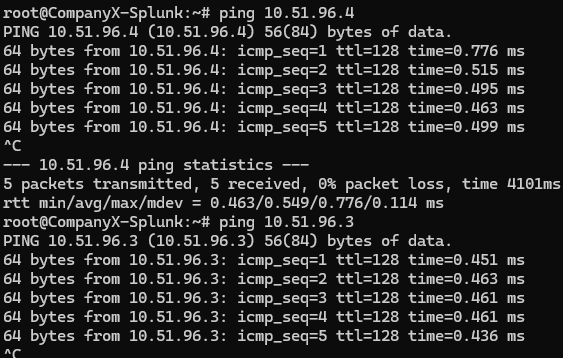
Configuring Active Directory
TLDR: Configured AD server, created new user and joined a machine to newly created domain.
Now I will configure AD to my CompanyX-ADDC01 machine and promote it to Domain Controller.
Root domain name : CompanyX.local
Password : [Redacted]
Added a user Jenny Smith
Password: [Redacted]
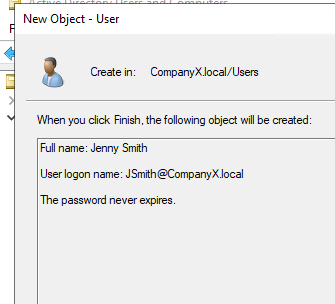
Now that I have created AD and DC server and a user, I will join the windows test machine to this Domain and authenticate it to the server using jenny smith user.
In the process of joining test-machine to the domain server, this error occurred :
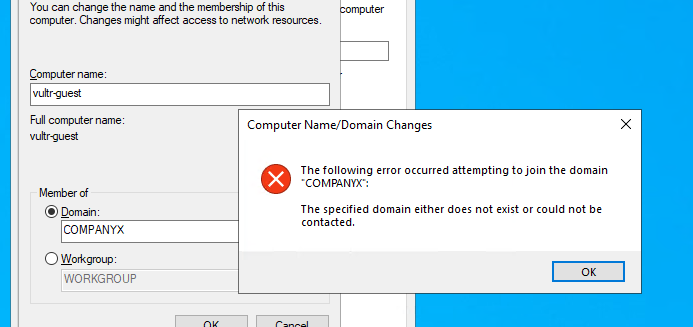
Googling this tells me that it usually happens when there is something wrong with DNS resolution. Maybe COMPANYX was not able to resolve to a IP address?
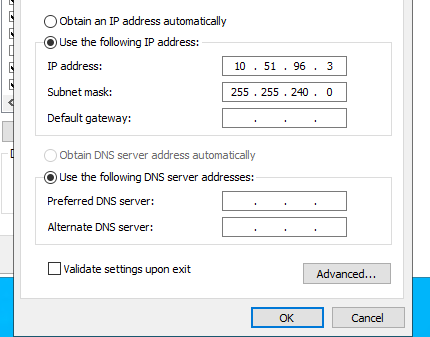
The DNS field is empty which is causing the error. Filling the preferred DNS field with the ip address (10.51.96.4) of the DC server fixed this issue.
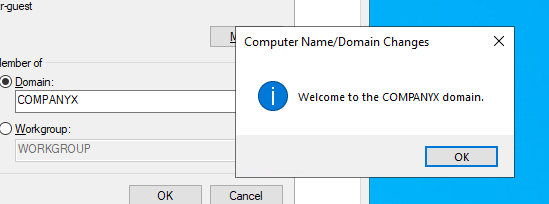
Domain joined !
After restarting test-machine , it will have a option to sign in as Other user. Here, sign in as JSmith user.
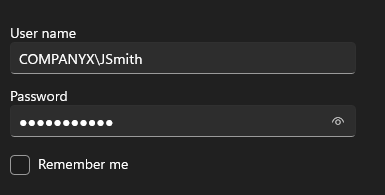
COMPANYX\ is needed because it signifies the domain of that user.
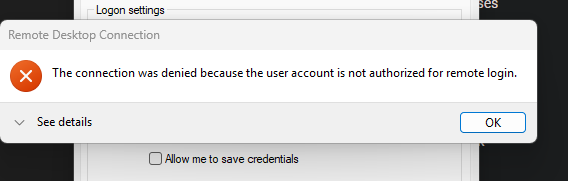
After entering the creds, I encountered this error. Remote login is disabled.
To enable it, i accessed this test-machine from my vultr dashboard and allowed remote connections
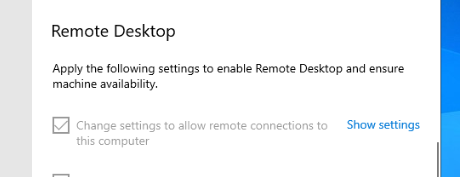
Added user JSmith to remote desktop users.
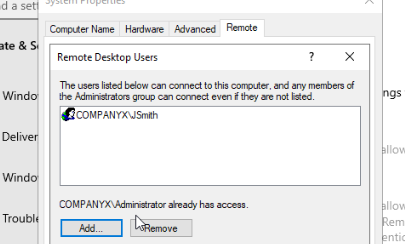
Now I can RDP into test-machine normally as JSmith.
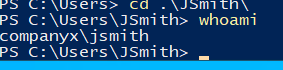
Installing and Configuring SPLUNK
and Sending Telemetry from windows
Installed splunk free trial:
splunk username : [Redacted]
splunk password : [Redacted]
However to get it running on my host laptop, I had to first:
- add my public IP address in vultr cloud platform for splunk

- and on the
ubuntu-splunkmachine set up a firewall rule to accept incoming traffic to port 8000 which is where splunk lives .

–
I went to splunk indexes to set up my AD index.
Splunk indexes are a repository of data stored in a structured and searchable format after being processed and transformed into events
~Google
To receive data from other machines, I set up a port 9997 which is the default.
Forwarding and receiving >> Reveive data >> set port
Also to be able to forward data , we must install splunk universal forwarder on target machines which in my case , my target machine is the test-machine that has the JSmith user.
I RDPed into test machine and installed the splunk forwarder. Edited the inputs.conf file to include security logs from event viewer and Restarted the splunk services all as ADMIN.
inputs.conf file
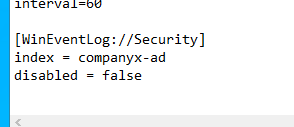
Again i had to ufw allow 9997 to allow telemetry to flow to our host laptop.
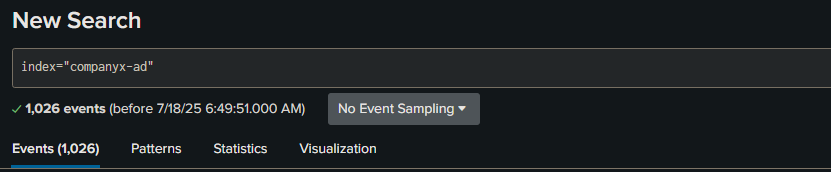
And after doing all that , I had data finally.
Now I had to do all that again for my Domain controller machine.
End result:
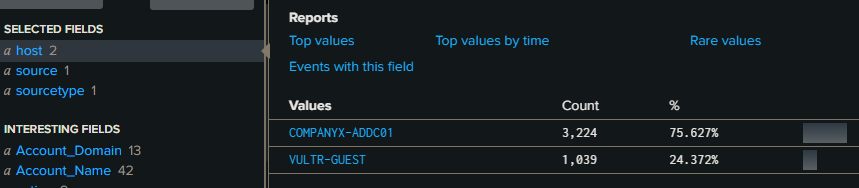
I have both windows endpoints now configured and are sending data.
Creating Splunk Alerts
Detecting unauthorized successful RDP authentications (Example Scenario)
My public IP starts with 49.* , hypothetically lets say, if an authentication comes from any other IP other than that , then it will trigger an alert .
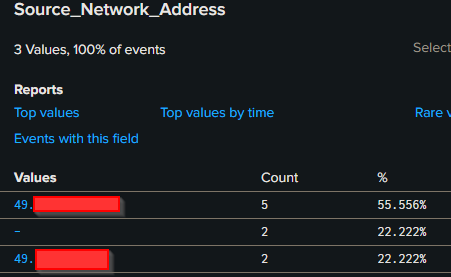
This is the query that I created in splunk :
index="companyx-ad" EventCode=4624 (Logon_Type=7 OR Logon_Type=10) Source_Network_Address=* Source_Network_Address!=49.*
Event Code 4624 is for "Successful Login" and under this event:
Logon Type 7 occurs when a user unlocks their machine
Logon Type 10 indicates a user logging into a computer remotely
I will login from a kali machine with VPN to trigger this alert . I have also set my firewall to accept RDP connections from anywhere.
Here I got a result back after running above query while earlier it was null.
 A successful login was detected from Sweden. To identify the country of origin, I simply pasted the IP address into Google.
A successful login was detected from Sweden. To identify the country of origin, I simply pasted the IP address into Google.
Cleaning up the query a bit more by using stats
index="companyx-ad" EventCode=4624 (Logon_Type=7 OR Logon_Type=10) Source_Network_Address=* Source_Network_Address!=49.* Source_Network_Address!="-"
| stats count by action, user, ComputerName, _time, Source_Network_Address, Logon_Type
Here are the results:

I can now save this query as an alert to run it every hour or less depending on the situation with a severity of Medium.
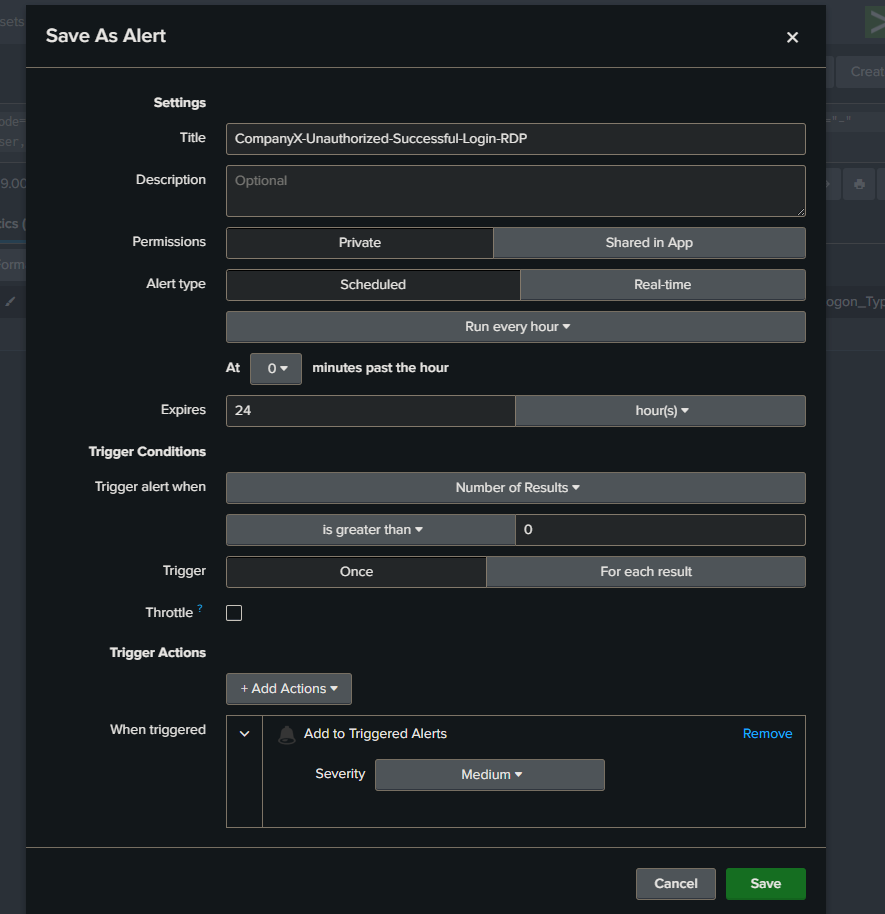
That was an example alert. We can add more and save them.
Integrating Slack and Shuffle (SOAR)
Automating alerts with Shuffle SOAR
Shuffle allows users to create workflows to automate various security tasks and integrate with different security tools. ~ google.
I created an account and linked the webhook URI to splunk’s alert edit section.
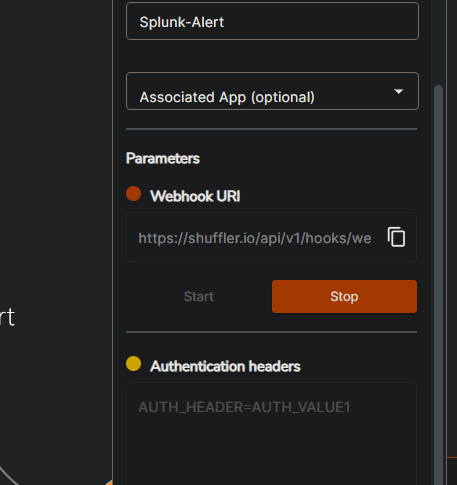
Started the webhook and it generated alerts based on the alert conditions.
I got an alert from splunk:
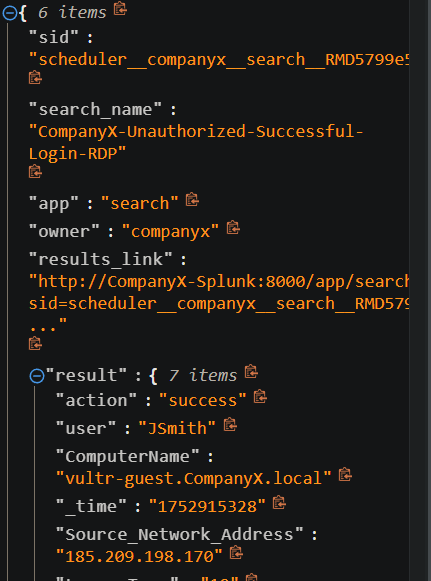
The alerting works and now I want it all sent to my slack as a notification so I can get notified to my phone etc, even when I am AFK.
Linked slack and authenticated to receive alerts.
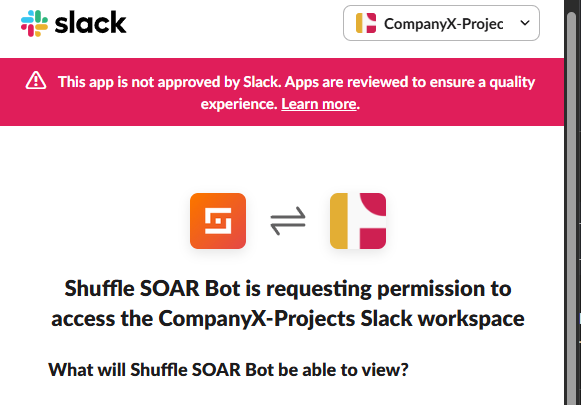
Following up, I clicked the slack block and filled in the values . In the Find Actions field , I selected Chat Postmessage meaning I want the slack alert bot to send me message . In the Text field , I filled up the important parameters that I want to see in an alert like username , time etc.
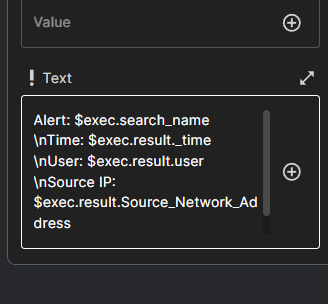
I was stuck for a while on linking and receiving alerts, but I eventually figured it out. It’s now sending me alerts. :
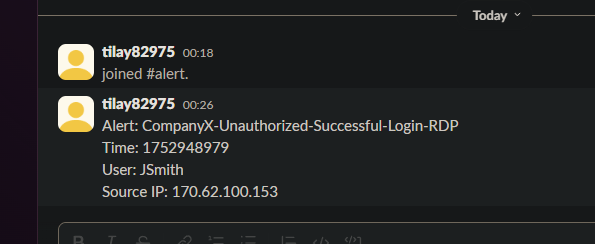
Here the time is in epoch time, we can convert it to human readable too.
Use this to convert https://www.epochconverter.com/
Converted Time :
GMT: Saturday, July 19, 2025 6:16:19 PM
__
Sending alerts through Emails
Now that we sent alerts through slack notifications , its time for email notifications.
We can now for example , include user input. It can work something like "Do you want to disable <username> user?"
The alerts can be emailed to respective SOC analyst’s shared email so that all the soc analysts on the shift can see it. There are many options in shuffle like user-input app . There is even a SMS option.
Shuffle is very versatile so we can drag and drop many different apps and connect/link the nodes to it and make the workflow to our liking.
For example , lets go beyond this and ask the analyst if he/she wants to disable that particular account. To achieve that , I must connect the user-action app to active directory app. There is a disable user option already in the AD app, I will select that and fill in the required values. I will also allow port 389 in the firewall for AD services.
After running the workflow in shuffle, I received this alert email:
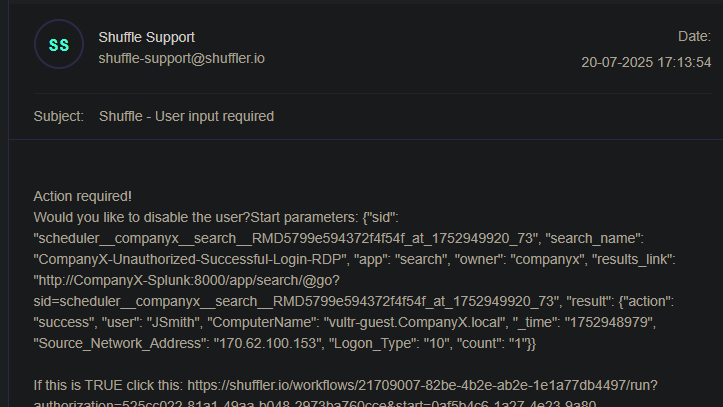
This email contains yes and no, clicking on yes disables the user and no does nothing.
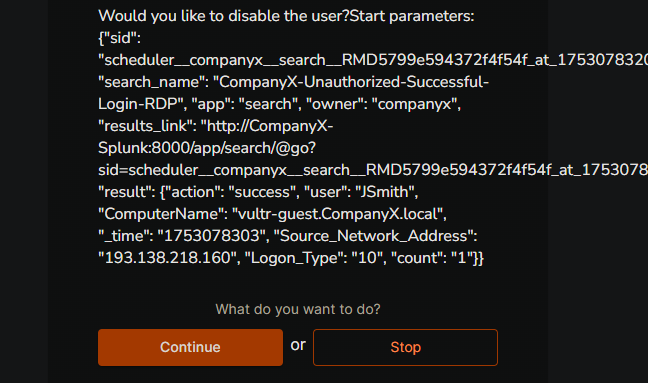
I selected Yes here and it was working as expected. As we can see , the user Jenny has been disabled (indicative by the downward arrow)
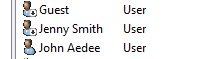
As well as a text in slack channel saying that the user has been disabled:
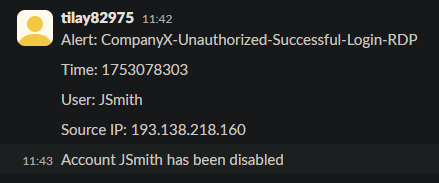
This was the final iteration of the workflow that was used:
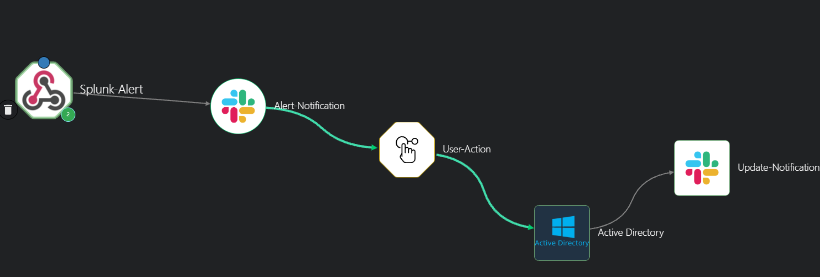
Quick fixes:
I had to create another account with domain admin privileges in order authenticate to AD in shuffle.
Also many of things that I did here like RDP from anywhere , is only for testing purposes only. Never open unnecessary ports to the internet.
Conclusion
This was a great SOC Active Directory lab project as I got to experience many technologies hands on and also got a glimpse of what a real SOC environment may look like. This project helped me understand how real-world SOC environments function by simulating Active Directory attacks and automating alerting using Splunk, Shuffle (SOAR), and Slack. While setting up the workflow in Shuffle, I faced issues with authentication and message formatting but resolving them taught me how important proper configuration and testing are in incident response automation . I also gained practical experience in building detection rules and sending actionable alerts to Slack channels — mimicking how modern security teams stay responsive in real time.
I have never used tools like Shuffle before so using it in this project was very insightful.
Overall, this was a valuable hands-on exercise in designing and operating a mini cloud-based SOC.
1490 Words
0000-12-31 16:07